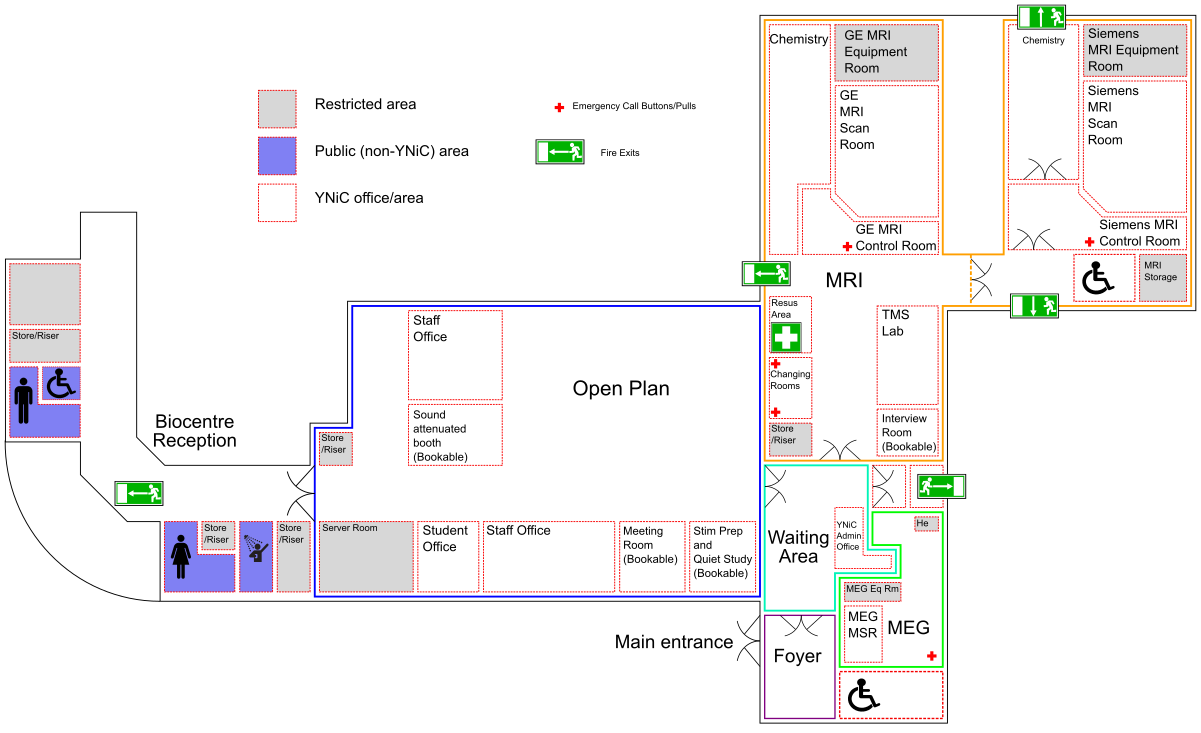Table of Contents
Welcome to the York Neuroimaging Centre (YNiC). This document is intended as a brief introduction to the centre, the facilities available and centre personnel. It exists as a means for assisting all users to get the most out of their time spent at the centre.
Due to the potentially hazardous nature of the work being undertaken at YNiC, all new users are required to complete and sign an induction training form to confirm that they have read and understood the relevant information prior to the commencement of any work within the centre.
The centre staff are available to answer any queries regarding the use of the facilities or the centre itself; please feel free to contact them as needed. Further details of their contact details and individual responsibilities are included below.
Please note that the centre is a clinical facility and receives patients, their relatives and external visitors on a very regular basis. Therefore, professional conduct from all working within the department is required at all times.
Door fobs can be acquired from reception. You are required to pay a £10 deposit, which will be refundable when you leave YNiC. Door fobs will only be issued at the same time as an IT account is created.
York Neuroimaging Centre is part of the University of York Psychology Department and is a multi-disciplinary research and clinical facility. YNiC is dedicated to developing the understanding of the chemistry, physiology and psychology of human brain function. YNiC also provides neuroimaging services to external clients, including clinical patients and external companies.
Technology:
GE Signa HDX 3 Tesla magnetic resonance imaging machine (MRI)
Siemens Prisma 3 Tesla magnetic resonance imaging machine (MRI)
Whole head Magnetoencephalography (MEG)
96 channel digital electroencephalography (EEG)
Magstim transcranial stimulators (TMS)
Low field NMR system (Terranova)
Stimulus delivery equipment
Open access computers
Computer cluster
Other:
Participant preparation area
Resuscitation equipment area
Interview room
Sound-attenuated booth with stimulus equipment
Offices for core staff
Reception area (for patients and participants)
In case of a fire emergency, proceed to the nearest fire exit and operate the nearest break glass fire alarm point which are located adjacent to each fire exit. The alarm will sound and the fire brigade will be automatically summoned. Proceed immediately to the nearest exit and gather at the location marked in the Biocentre car park where a register will be taken. All fire exits in YNiC are alarmed and must never be used except in a case of emergency.
In the case of a Medical Emergency, press the nearest Nurse Call alarm button. These are located on the wall in the MEG and GE and Siemens MRI control rooms, the participant preparation area, the participant changing areas and in the disabled toilet. Know the location of these buttons, which emit a continuous alarm to summon qualified personnel. Ring 3-333 (the internal security emergency number). Remind security that they must inform the emergency services that an MRI magnet is on site.
The location of Nurse Call buttons are marked by a red cross character in the following map:
The IT systems at YNiC are separate from the University systems, and are different from these and some other systems you may be used to in some important ways. All new users at YNiC are provided with a computer account at YNiC. If you already have a university account your YNiC login name will be the same as the university login name. However these two accounts are separate and so have different passwords. If you change a password on one system, it will not automatically change on the other. The computers you will be using at YNiC are neither wholly stand alone machines nor “dumb” terminals, but you can use any machine and see the same data and system set up.
Before using the IT systems at YNiC, it is required that you
familiarise yourself with the YNiC Data Protection policy and the rules
contained within for handling data and especially for taking it offsite.
The Data Protection Policy is referenced within the YNiC Rules of
Computer Use and you will be required to sign up to these when you are
given your IT account. The Data Protection Policy is available at https://www.ynic.york.ac.uk/guides. Should you have any
questions, please contact the YNiC Data Controller at
<data@ynic.york.ac.uk>
Your YNiC IT account gives you access to multiple storage areas. Some of these are personal storage areas whilst some are shared with the various groups (usually projects) you will be associated with whilst working at YNiC. Areas to which you can write will be subject to a quota. Once this quota is exceeded, you will no longer be able to write to this area until you clear it out; if this area is your home space, you may not be able to login and will need to see the IT staff to fix this.
Another important distinction is between scratch and non-scratch
space. Scratch space is an area which is backed up to tape less often
(although it is still stored on highly resilient systems). The rationale
behind scratch space is that it should store data which can be regenerated
if there were a catastrophic failure. To take some examples, when
using the YNiC NAF software, the .yaml configuration
file stores all of the information needed to re-run the analysis from the
raw data. Therefore, in the absolutely worst case, should we ever need to
restore everything, by storing the .yaml file in
your home space, and the results from the beamformer in your group scratch
space, you are still safe. For FSL, if you are running a FEAT analysis,
the directory which contains the .fsf and other
small configuration files contains everything needed to replicate the
analysis. More details on scratch space can be found below.
The data stored on IT systems and in home spaces at YNiC is much more secure than on standard PCs. All files are stored on RAID arrays, which means that even if a hard disc should fail data is not lost. In addition all raw data and essential files, that cannot be reproduced accurately or at all, are backed up to tape so they can be recovered in the case of a complete system failure. This backing up however takes some considerable time. It is unnecessary and impractical to back up every file on the systems to tape every night. Also, please note that scratch space is not stored on less reliable machinery than the normal data stores, it is simply that we do not back the scratch areas up to tape every night, as this is not feasible.
The quotas which are set reflect the recommended usage of that area.
Area Name | Path | Use | Quota |
Home |
| Personal scripts and documents | 20Gb |
Home Scratch |
| Personal analysis results | 30Gb |
Groups |
| Project scripts and documents | 30Gb |
Groups Scratch |
| Project analysis results | 200Gb |
Don't use spaces. Ever. No, really.
Some scripts (especially some of those found in the FSL suite) don't deal with spaces in directory or file names.
Instead of spaces, use CamelCase or underscores (
_)
Quota information is shown on the MOTD (Message Of The Day) screen
when you log into a machine at YNiC. This information is updated in real
time. If you want to access this information whilst you are logged in, you
can find it at Applications | YNiC Utilities | YNiC MOTD
from the Applications menu. Note that your usage numbers will have an orange
background if you are at more than 85% of your quota, and a red background
at more than 95%. It is especially important to keep some free space in
your home space as you may otherwise find yourself unable to log in.
Should this occur, you will need to see YNiC reception who will contact the IT
staff on your behalf.
As an example, let's assume a user with the login abc123
who is in projects P3456 and P5678. To
avoid too many home spaces in one directory, all home spaces are grouped by the
first letter of the username, in this case a.
Their home space will be found at
/home/a/abc123Their home scratch space will be found at
/scratch/home/a/abc123Data for project
P3456will be stored as follows:Groups space:
/groups/Projects/P3456Groups scratch space:
/scratch/groups/Projects/P3456
and data for project
P5678will be stored as follows:Groups space:
/groups/Projects/P5678Groups scratch space:
/scratch/groups/Projects/P5678
Neuroimaging produces vast amounts of raw data. Analysis techniques such as beamforming, and programs like FSL produce even more analysed data and intermediary files. It is highly unlikely that they will ever need to be, but all these intermediary files and analysed data can be easily reproduced (in this case easily means with little human effort rather than quickly). All such files should be stored in "scratch space".
Within your scratch directories (both user and group) you can make subdirectories as you would in any other directory. All results from FSL runs or beamformer runs must be stored in one of your scratch directories. Any file that can be reproduced, even if that may take a lot of computer time, should be stored in scratch. Files that are not possible to reproduce, such as stimulus code, drafts for papers/write ups, analysis scripts etc should not be stored in scratch. If you do not follow these rules, and keep inappropriate files outside scratch, those files may be removed without warning as space on the non-scratch discs is at a premium. The scratch directories are not subject to as restrictive a quota as the main home and groups directories.
Large files not directly related to work at YNiC (for example music or video files) must not be stored on the YNiC IT system and may be subject to removal without notice. Your wastebasket should be cleared regularly. This is done by right clicking on the wastebasket icon and choosing "Empty Wastebasket".
A quick guide:
Is the data a document, presentation or something which was manually created: Home space
Is the data a manually written script,
.yamlconfiguration file for the beamformer or input file for FSL or similar: Group spaceIs the data some output from the YNiC beamformer, FSL etc: . Group scratch space for the group for which the analysis is being performed.
Is the data a final set of images (e.g. jpeg, png, tiff files) which is being placed in a paper: Group space or Home space depending on whether it is for a paper or a thesis write up.
The rationale behind the use of group space as opposed to personal space is that you will most likely want to give other people in your group access to the results of the analysis. If this is not the case, you should use the matching home area. Please note that you have much less space in your own personal scratch area and that we will not move files from either your home directory or your home scratch directory into the groups directory after you have left. This means that if you are leaving but other people are continuing to work on the project, you need to co-ordinate who has access to your analysis before you leave.
For most non-YNiC-staff, the Home scratch area should generally be used fairly sparingly.
You should register for the YNiC email group:
by going to http://www.ynic.york.ac.uk/mailman/listinfo . Announcements regarding the scanners, maintenance and other changes to centre operation are sent to ynic-users and, if you are not subscribed, you may not receive essential information. ynic-users is a discussion list for all users of the centre. It is your responsibility to subscribe to this list.
Help and support at YNiC is available in a number of different ways. The type of support that you require will be dependent on the type of problem that you have encountered, and the stage that you are in your project. An up-to-date list of support methods can be found at https://www.ynic.york.ac.uk/docs/Miscellaneous. However, the typical means of support are:
For the specific case of being unable to login, contact YNiC reception. They will find a member of staff who can assist
For quick queries, you may wish to try using the YNiC IRC support channel. Details of how to use this are available at https://www.ynic.york.ac.uk/docs/Miscellaneous.
For problems that are not immediate you should send a message to the appropriate queue in the Request Tracker (RT). The request tracker email addresses are:
IT support can be obtained by emailing:
<it-support@ynic.york.ac.uk>MEG support can be obtained by emailing:
<meg-support@ynic.york.ac.uk>MRI support can be obtained by emailing:
<mri-support@ynic.york.ac.uk>Analysis support can be obtained by emailing:
<analysis-support@ynic.york.ac.uk>And, if you're not sure which to use:
<support@ynic.york.ac.uk>
If you are part of a taught course (e.g. BSc, MSc, MPsych), your project supervisor will be your primary source of help and support. The appropriate degree of help will depend on the course you are on.
If you are a PhD student, your supervisor will be your primary source of help and support.
General analysis support is available via the doc wiki https://www.ynic.york.ac.uk/docs. Users are also encouraged to discuss analysis problems with the user community at YNiC using the
<ynic-users@ynic.york.ac.uk>list.General information about YNiC is available via the centre web page https://www.ynic.york.ac.uk/.
If necessary, support is also available from the YNiC Director, Prof. Tony Morland.
The centre is a designated a non-smoking environment and this includes the area outside of the reception area.
Security key fobs are assigned to each individual user and must not be passed to any other person (including other users) under any circumstances.
Once you have started a project at YNiC you will wish to make bookings and track the state of your project. This can all be performed via a web interface at https://www.ynic.york.ac.uk/pts. This interface requires your normal YNiC username and password. As well as making bookings and tracking the state of your project, this interface will allow you to email the volunteer pool for participants. Information on using the participant pool can be found at https://www.ynic.york.ac.uk/docs/ProceduralInfo/ParticipantPool
- Director: Tony Morland
- Deputy director: Alex Wade
- Lecturer in Neuroimaging Methods: Mark Hymers
- Manager Imaging Services: Andre Gouws
- UNIX Systems Administrator: Joe Lyons
- Centre Receptionist: Jacqueline Mayhew
- Staff Scientist: Richard Aveyard
- Staff Scientist: Lauren Wellbourne
- Research Associate: Becky Lowndes